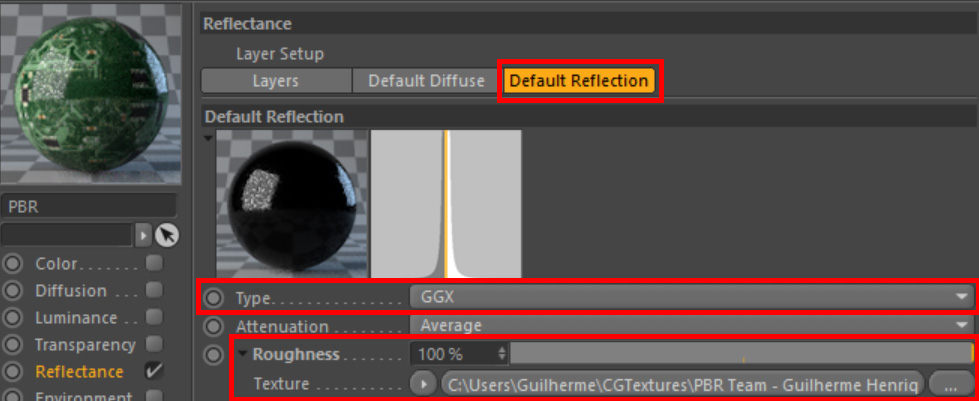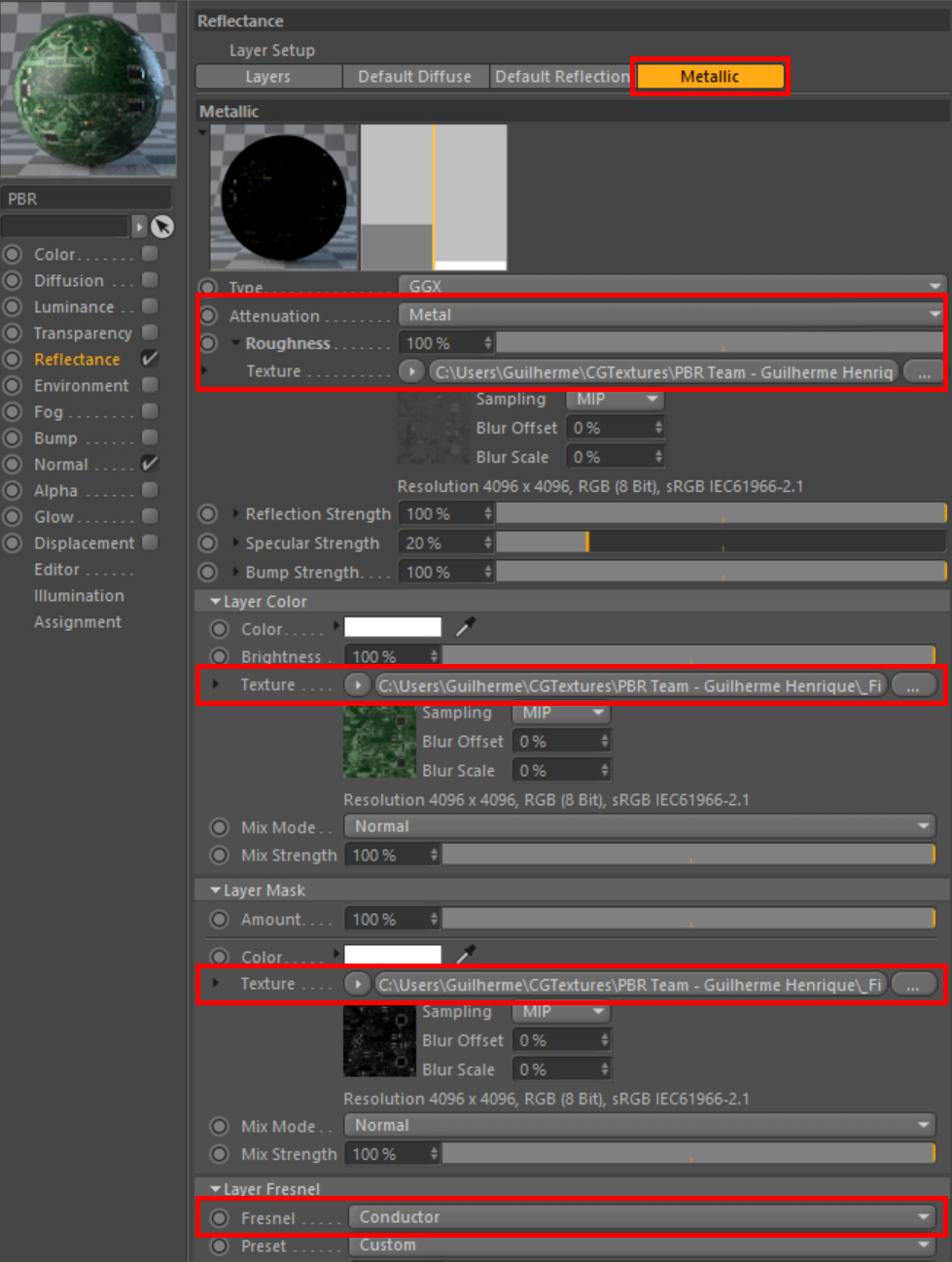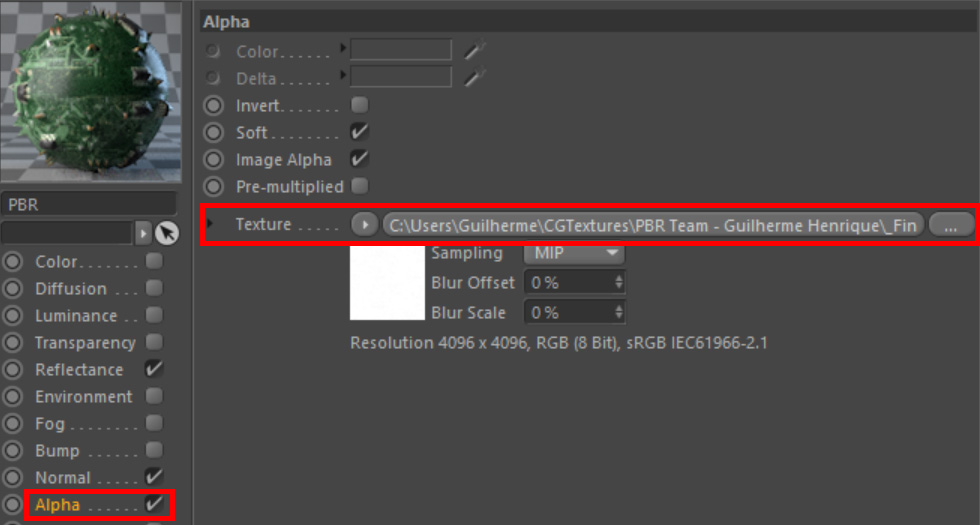Today, we’re going to explore: C4D Standard/Physical Render
(step-by-step guide featured at the bottom of the page)
Step-By-Step Guide:
1.
The first step is to create a New PBR Material, which will be the base for our shader.
2.
Inside the Reflectance tab, plug the Albedo map in the Color Slot of the Default Diffuse Layer.
3.
Under the Default Reflection Layer, Set Type to GGX and plug the Roughness map into the corresponding Slot.
4.
And finally, let’s add surface detail with a normal map:
Inside the Normal tab, plug the Normal Map in the Texture slot.
5.
If you’re not rendering metallic surfaces (materials that come with a Metalness map), you can pretty much call it done by now.
If you’re rendering metals though, there are some extra steps we need to perform:
Back to the Reflectance tab, Add a new GGX layer.
6.
Rename the layer to Metallic, for ease of use, and set Attenuation to Metal.
Plug the Roughness Map into the Roughness slot;
Plug the Albedo map into the Color slot;
Plug the Metalness map under the Layer Mask roll-out menu, in the Texture slot.
Under Layer Fresnel roll-out menu, set Fresnel to Conductor.
7.
Also, if your material features transparency, you can easily enable that by going to the Alpha tab, and plugging the Alpha map into the Texture slot.